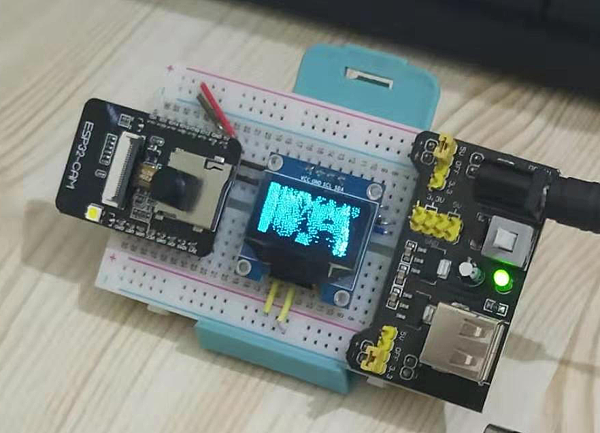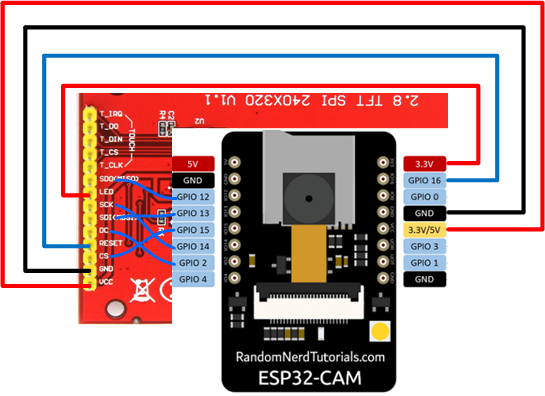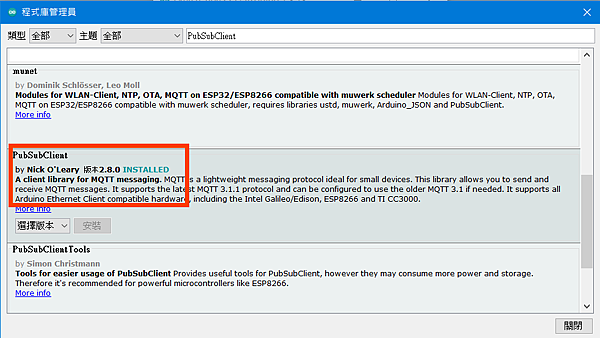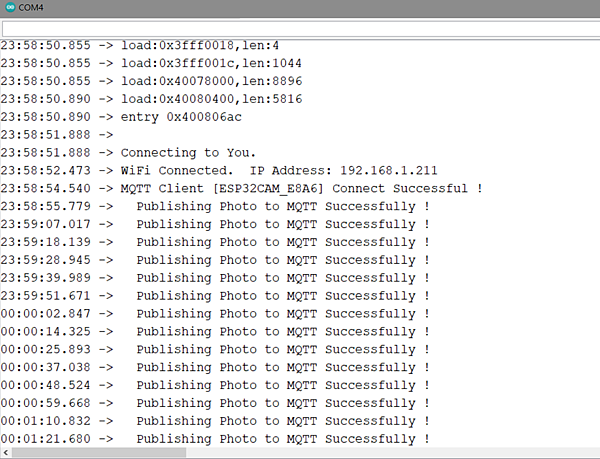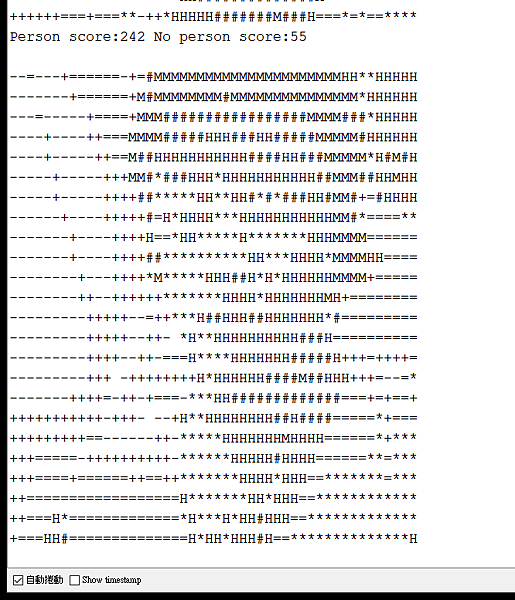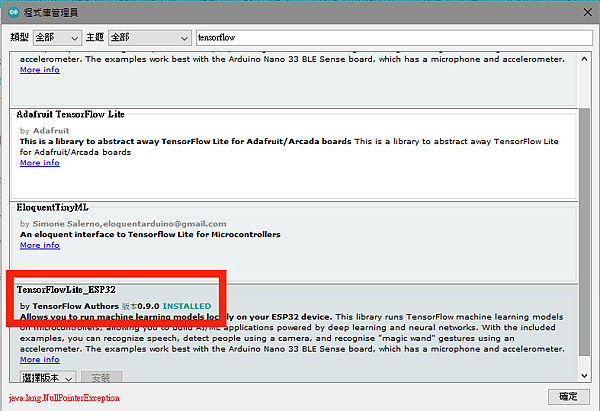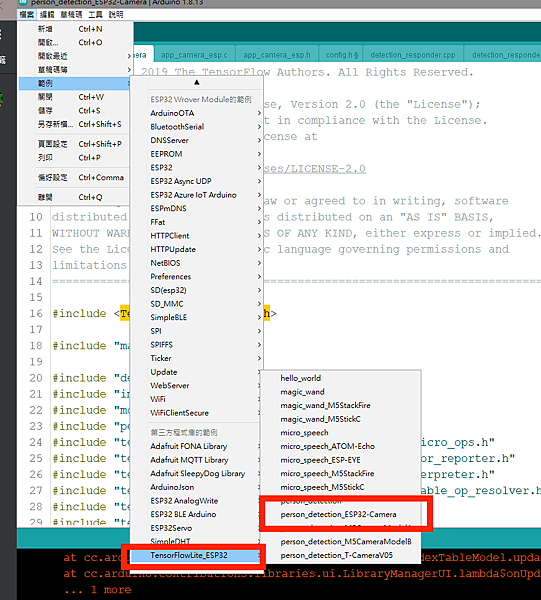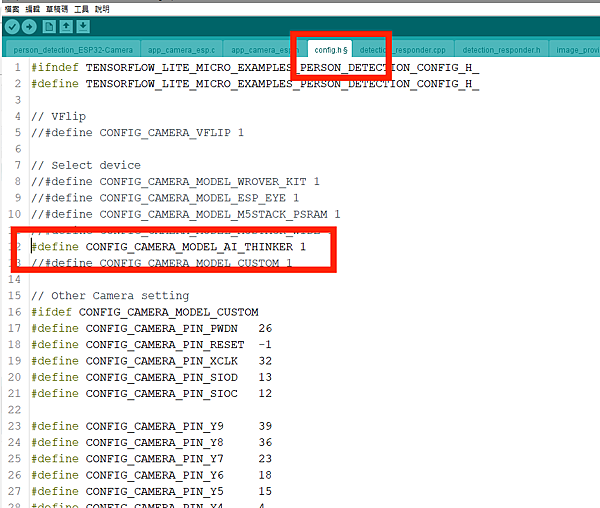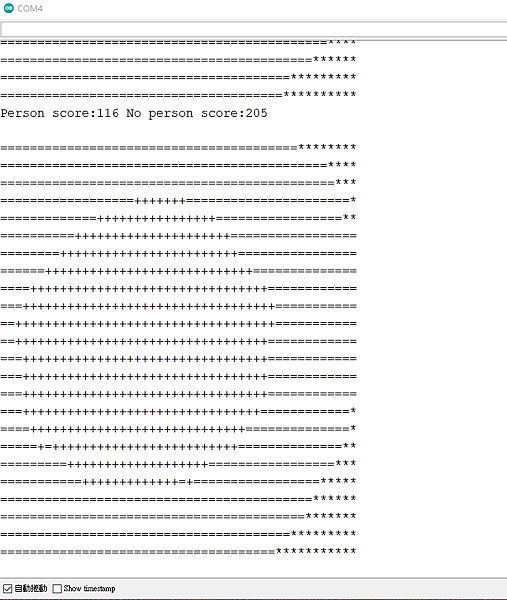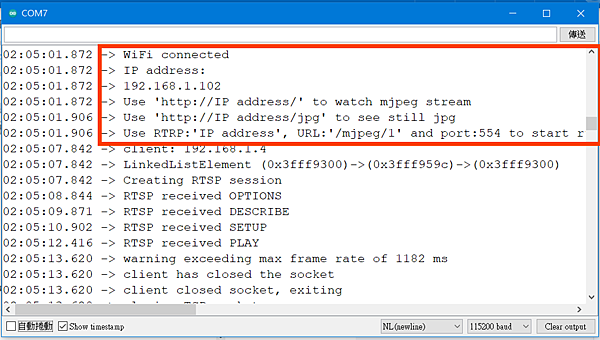我的ESP32實做書籍:https://youyouyou.pixnet.net/blog/post/121105860
博客來網址:https://www.books.com.tw/products/0010901195
以往利用ESP32CAM都只是短時間測試一下,主要是因為是Webserver,要自己開瀏覽器連進去才能看,最近有一位ESP32愛玩群組的網友PO了一篇把ESP32改監視器常用的RTSP協定,這樣就可以接上我家的QNAP做長期監視錄影了,那就來測試看看。
首先連線到函式庫網址:https://github.com/geeksville/Micro-RTSP
下載打包zip後,利用arduino內的功能表/草稿碼/匯入函式庫/加入.zip檔案方式安裝本函式庫。
在github中的範例程式包含LCD等配件,我都先刪除,精簡後的程式如下
#include <WiFi.h>
#include <WebServer.h>
#include <WiFiClient.h>
#include "OV2640.h"
#include "SimStreamer.h"
#include "OV2640Streamer.h"
#include "CRtspSession.h"
char *ssid = "ssid"; // Put your SSID here
char *password = "password"; // Put your PASSWORD here
WebServer server(80);
WiFiServer rtspServer(554);
OV2640 cam;
CStreamer *streamer;
//mjpeg串流
void handle_jpg_stream(void)
{
WiFiClient client = server.client();
String response = "HTTP/1.1 200 OK\r\n";
response += "Content-Type: multipart/x-mixed-replace; boundary=frame\r\n\r\n";
server.sendContent(response);
while (1)
{
cam.run();
if (!client.connected())
break;
response = "--frame\r\n";
response += "Content-Type: image/jpeg\r\n\r\n";
server.sendContent(response);
client.write((char *)cam.getfb(), cam.getSize());
server.sendContent("\r\n");
if (!client.connected())
break;
}
}
//靜態影像
void handle_jpg(void)
{
WiFiClient client = server.client();
cam.run();
if (!client.connected())
{
return;
}
String response = "HTTP/1.1 200 OK\r\n";
response += "Content-disposition: inline; filename=capture.jpg\r\n";
response += "Content-type: image/jpeg\r\n\r\n";
server.sendContent(response);
client.write((char *)cam.getfb(), cam.getSize());
}
//錯誤處理
void handleNotFound() {
String message = "Server is running!\n\n";
message += "URI: ";
message += server.uri();
message += "\nMethod: ";
message += (server.method() == HTTP_GET) ? "GET" : "POST";
message += "\nArguments: ";
message += server.args();
message += "\n";
server.send(200, "text/plain", message);
}
//WiFi連線
void WifiConnecte() {
//開始WiFi連線
WiFi.begin(ssid, password);
while (WiFi.status() != WL_CONNECTED) {
delay(500);
Serial.print(".");
}
Serial.println("WiFi連線成功");
Serial.print("IP Address:");
Serial.println(WiFi.localIP());
}
void setup()
{
Serial.begin(115200);
//設定影像大小:UXGA(1600x1200),SXGA(1280x1024),XGA(1024x768),SVGA(800x600),VGA(640x480),CIF(400x296),QVGA(320x240),HQVGA(240x176),QQVGA(160x120)
esp32cam_aithinker_config.frame_size = FRAMESIZE_UXGA;
esp32cam_aithinker_config.jpeg_quality = 10;
cam.init(esp32cam_aithinker_config);
//開始WiFi連線
WifiConnecte();
server.on("/", HTTP_GET, handle_jpg_stream);
server.on("/jpg", HTTP_GET, handle_jpg);
server.onNotFound(handleNotFound);
server.begin();
rtspServer.begin();
streamer = new OV2640Streamer(cam);//啟動服務
Serial.println("WiFi connected");
Serial.print("Use 'http://");
Serial.print(WiFi.localIP());
Serial.println("/' to watch mjpeg stream");
Serial.print("Use 'http://");
Serial.print(WiFi.localIP());
Serial.println("/jpg' to see still jpg");
Serial.print("Use RTSP:'");
Serial.print(WiFi.localIP());
Serial.println("', URL:'/mjpeg/1' and port:554 to start rtsp stream");
}
void loop() {
if (WiFi.status() != WL_CONNECTED) {
WifiConnecte();
}
server.handleClient();
uint32_t msecPerFrame = 100;
static uint32_t lastimage = millis();
// If we have an active client connection, just service that until gone
streamer->handleRequests(0); // we don't use a timeout here,
// instead we send only if we have new enough frames
uint32_t now = millis();
if (streamer->anySessions()) {
if (now > lastimage + msecPerFrame || now < lastimage) { // handle clock rollover
streamer->streamImage(now);
lastimage = now;
// check if we are overrunning our max frame rate
now = millis();
if (now > lastimage + msecPerFrame) {
printf("warning exceeding max frame rate of %d ms\n", now - lastimage);
}
}
}
WiFiClient rtspClient = rtspServer.accept();
if (rtspClient) {
Serial.print("client: ");
Serial.print(rtspClient.remoteIP());
Serial.println();
streamer->addSession(rtspClient);
}
}
程式燒錄完畢之後,就開通兩個功能1.web mjpeg串流 及 2.RTSP串流,目前的程式兩者同時只能有一個連入,使用web連上後,rtsp會自己斷掉,當web關閉後,rtsp會重新啟動。
程式啟動後,序列埠的訊息如下,會通知您的ESP32取得的IP,還有指示要如何查看stream及設定RTSP
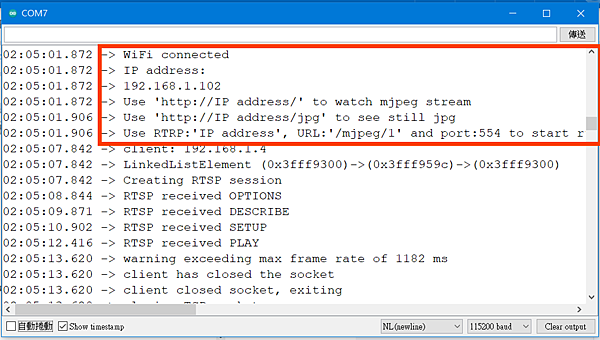
我們可以先用WEB連看看畫面正不正常,內容不像預設的CameraWebServer範例那麼多功能,就只有一個畫面做串流而已。

那麼如果你有synology或qnap這類的機器該如何設定錄影功能呢?
我這裡以qnap的Surveillance Station為例

1.開啟Surveillance Station
2.新增一台攝影機,選擇以下參數
廠牌:Generic Model
機型:Generic JPEG
URL:/mjpeg/1
名稱:任意輸入,例如倉庫、書房
網路位置:取得的IP
埠號:554

觀察連線狀況正常

利用qnap的播放器也很正常